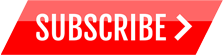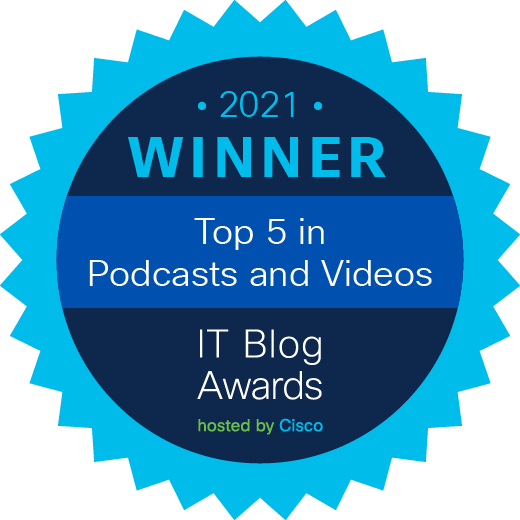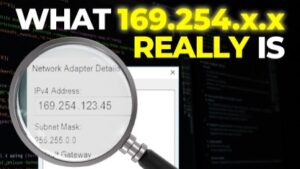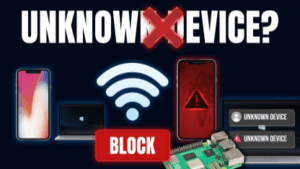SNMP Packet Tracer file (PT Version 7.1): https://bit.ly/2zkbmJZ
Get the Packet Tracer course for only $10 by clicking here: https://goo.gl/vikgKN
Get my ICND1 and ICND2 courses for $10 here: https://goo.gl/XR1xm9 (you will get ICND2 as a free bonus when you buy the ICND1 course).
For lots more content, visit http://www.davidbombal.com – learn about GNS3, CCNA, Packet Tracer, Python, Ansible and much, much more.
#CCNA #PacketTracer #CCENT
Simple Network Management Protocol (SNMP) is an Internet Standard protocol for collecting and organizing information about managed devices on IP networks and for modifying that information to change device behavior. Devices that typically support SNMP include cable modems, routers, switches, servers, workstations, printers, and more.
SNMP is widely used in network management for network monitoring. SNMP exposes management data in the form of variables on the managed systems organized in a management information base (MIB) which describe the system status and configuration. These variables can then be remotely queried (and, in some circumstances, manipulated) by managing applications.
Three significant versions of SNMP have been developed and deployed. SNMPv1 is the original version of the protocol. More recent versions, SNMPv2c and SNMPv3, feature improvements in performance, flexibility and security.
Transcription:
Okay so in this task, we need to enable SNMP on the routers.
Here’s router 1, I’ll go into global configuration mode and use the command SNMP server community to enable SNMP.
We’ve been told to use public and private as the community strings.
In the real world, you wouldn’t want to do that.
In the real world, you want to use something a lot more secure than public and private. But because this is a lab and we simply want to get used to using SNMP, I’ll configure SNMP with those 2 community strings.
So show run
shows us those 2 SNMP community strings as configured on router 1.
On router 2, we’ll do something very similar.
So on router 2
snmp-server community public read only
snmp-server community private
is going to be read write
So we’ve got up two community strings configured on both routers. That’s essentially all we need to do on the routers.
And now, on the PC, we should be able to use the MIB browser to interrogate the routers.
So on the PC on the desktop, MIB browser, I’ll put in the IP address of the first router. The IP addresses have been configured on these devices.
So show ip interface brief on router 1
shows us the IP address of router 1, so 10.1.1.1
I’m going to click on advanced, read community is going to be public, write community is going to be private. We’ve been told to use SNMP version 3 per these instructions.
So I’m going to click OK and then hopefully I should be able to browse through the MIB tree until I find system, sysname.
So we’ve been told to get the host name of router 1 and router 2 as the first task.
We’re going to be using an SNMP get to do that, click go, should allow us to get the hostname of the router. And as you can see here, the router name is R1. If I do something similar with router 2, click go and notice the router name is R2.
So it’s as simple as that to get the host name of the routers.
Now we need to view the interfaces on R1.
So on interfaces and I need to do that in R1. You could do something similar on R1 if you want it to you. Let’s have a look at the interface index. There are interface numbers, description, notice there are the interfaces on the router. We can confirm that by using show ip interface brief on the router again.
So show ip interface brief
We’ve got
gigabit 0/0
0/1
0/2 loopback and VLAN 1 and there you go.
It’s as simple as that to interrogate a router using SNMP and to get back information about the router.
So what are the interface types?
So I have type, click go. We can see copper gigabit, Ethernet, loopback and VLAN as the interface types. You could also look at other information such as maximum transmission unit, the speed of the interfaces, physical addresses, so the MAC addresses
so on the router
show interface gigabit 0/0
Notice the MAC address of gigabit 0/0 which is this interface over here.
So SNMP allows a management station to get a lot of information about a device such as the status of interfaces.
So that’s administrative statuses.
Here’s operational statuses.
Because we shut interfaces down, they’re showing as both administratively down and operationally down.
Once again, the only interfaces enabled on the router are gigabit 0/0 and the loopback interfaces. Other interfaces are administratively down and we can see that through this interface.
So let’s have a look at the routing table of router 1
so ip
ip routing table
Let’s look at the route destination. There are the routes in the routing table. We can confirm that again by looking at router 1’s CLI….