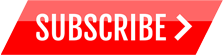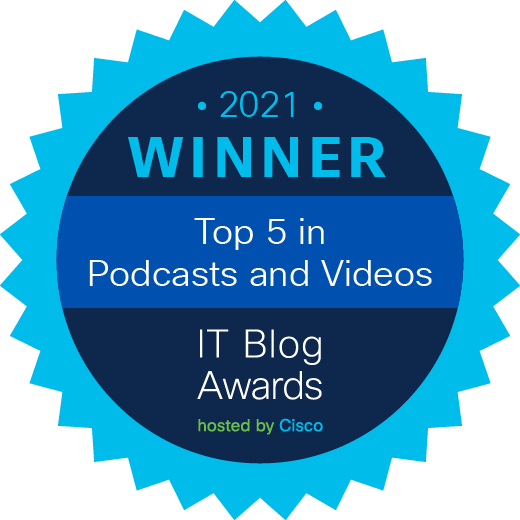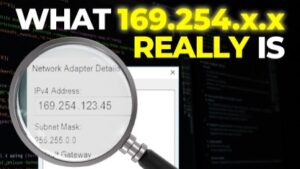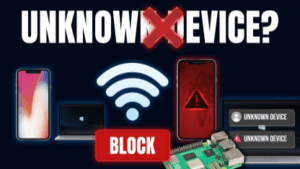SNMP Packet Tracer file (PT Version 7.1): https://bit.ly/2zkbmJZ
Get the Packet Tracer course for only $10 by clicking here: https://goo.gl/vikgKN
Get my ICND1 and ICND2 courses for $10 here: https://goo.gl/XR1xm9 (you will get ICND2 as a free bonus when you buy the ICND1 course).
For lots more content, visit http://www.davidbombal.com – learn about GNS3, CCNA, Packet Tracer, Python, Ansible and much, much more.
#CCNA #PacketTracer #CCENT
Simple Network Management Protocol (SNMP) is an Internet Standard protocol for collecting and organizing information about managed devices on IP networks and for modifying that information to change device behavior. Devices that typically support SNMP include cable modems, routers, switches, servers, workstations, printers, and more.
SNMP is widely used in network management for network monitoring. SNMP exposes management data in the form of variables on the managed systems organized in a management information base (MIB) which describe the system status and configuration. These variables can then be remotely queried (and, in some circumstances, manipulated) by managing applications.
Three significant versions of SNMP have been developed and deployed. SNMPv1 is the original version of the protocol. More recent versions, SNMPv2c and SNMPv3, feature improvements in performance, flexibility and security.
Transcription:
This is an SNMP or Simple Network Management Protocol lab.
This lab consists of a PC connected to a switch which in turn is connected to 2 routers.
We’re going to run SNMP on the routers. If you want to you can also enable SNMP on the switch and check information on the switch in a similar way to what we’re doing on the routers.
The tasks that you need to complete in this lab include enabling SNMP on both router 1 and router 2.
So on router 1, which is 2911 and on router 2 is an ISR, configure it’s SNMP with community string public for read only and private for read write. Then use the MIB browser on the PC to view the hostname of router 1 and router 2.
So on this PC, go to desktop, MIB browser, put in the IP address of the router that you want to check. You can get the IP address information by looking at the router.
So as an example
show ip interface brief
shows me that router 1 has this IP address configured on gigabit 0/0
So, on the MIB browser, put that IP address in, browse the MIB tree and then get the router name. Then view the interfaces on router 1 using the MIB browser. Look at interface types, view the routing table of the OSPF area a router ID of router 1, as well as the OSPF neighbors of router 1.
So these are read SNMP commands that you’re going to be sending to the routers, but then you need to change the name of router 1 or R1 to Router1 using the MIB browser on the PC.
Now you can do more than what I’ve listed here. These tasks just give you some ideas of the things that you can do using SNMP between a PC and some routers. So if you want to try some other things, then do that. But here are some tasks to get you used to using SNMP.
As a bonus, which you can also do is run a simulation mode and then view the SNMP messages sent between the PC and the routers.
So actually have a look at the SNMP messages going back and forth between the PC and the routers.
So can you complete this lab?
Download the attached packet tracer file and see if you can complete the lab yourself, otherwise watch the next video where I complete the lab.