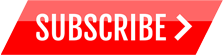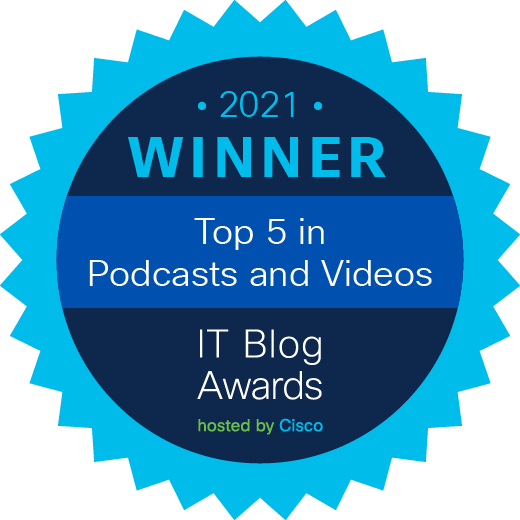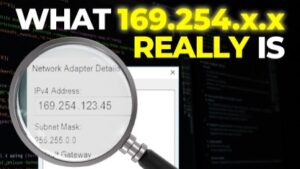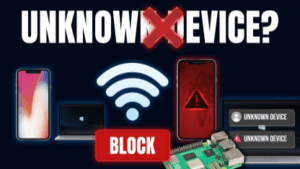Microsoft have released a free, tabbed terminal application that allows you to use PowerShell, Command Prompt, Linux, SSH and much more! This is a great application and I think it replaces all those old or expensive options on the market! No need to use Putty anymore for SSH or Telnet. No need to pay huge amounts of money for other applications unless you really need specific functionality. Fantastic to now see an OpenSource Terminal application released in 2020.
It’s so easy now to have a tabbed application that supports Powershell, Command Prompt, Azure, WSL 2, SSH, Telnet and other applications.
Windows Terminal supports a lot of customization – you can change fonts, colors, background images and a whole bunch of other options.
wsl2 is a fantastic Microsoft Windows 10 development: You can run Linux directly on Windows using the windows subsystem for linux. In this video I demonstrate ubuntu 20.04 and 18.04 using wsl2.
Menu:
Overview: 0:00
Physical Device: 1:24
SSH in the bad old days 1:38
SSH in Windows 10: 2:22
PowerShell: 2:49
Windows Terminal Overview: 3:02
Windows Terminal SSH Tab: 4:40
Windows Terminal Telnet Tab: 5:30
Background image: 5:50
Use WSL 2 Ubuntu to SSH: 6:15
Shortcuts: 7:15
Terminal Settings: 8:39
Terminal SSH configuration: 12:04
Copy text automatically: 16:00
Previous videos:
Windows Terminal and WSL 2: https://youtu.be/GFgJgGV4d28
WSL 2 getting started: https://youtu.be/_fntjriRe48
WSL2 and Docker getting started: https://youtu.be/5RQbdMn04Oc
Documentation:
Windows Terminal: https://docs.microsoft.com/en-us/windows/terminal/
Window Terminal Introduction: https://devblogs.microsoft.com/commandline/introducing-windows-terminal/
Windows Terminal GitHub: https://github.com/microsoft/terminal
What is WSL? https://docs.microsoft.com/en-us/wind…
WSL documentation: https://docs.microsoft.com/en-us/windows/wsl/about
WSL 2 Announcement: https://devblogs.microsoft.com/commandline/announcing-wsl-2/
==============================
My custom settings:
==============================
{
// Make changes here to the powershell.exe profile.
“guid”: “{61c54bbd-c2c6-5271-96e7-009a87ff44bf}”,
“name”: “Windows PowerShell”,
“commandline”: “powershell.exe”,
“hidden”: false
},
{
“name”: “Windows PowerShell MyColors”,
“commandline”: “powershell.exe”,
“hidden”: false,
“colorScheme”: “Campbell Powershell”,
“icon”: “c:temptest.ico”
},
{
// Make changes here to the cmd.exe profile.
“guid”: “{0caa0dad-35be-5f56-a8ff-afceeeaa6101}”,
“name”: “Command Prompt”,
“commandline”: “cmd.exe”,
“hidden”: false
},
{
“guid”: “{07b52e3e-de2c-5db4-bd2d-ba144ed6c273}”,
“hidden”: false,
“name”: “Ubuntu-20.04”,
“source”: “Windows.Terminal.Wsl”
},
{n “guid”: “{c6eaf9f4-32a7-5fdc-b5cf-066e8a4b1e40}”,
“hidden”: false,
“name”: “Ubuntu-18.04”,
“source”: “Windows.Terminal.Wsl”
},
{
“guid”: “{2c4de342-38b7-51cf-b940-2309a097f518}”,
“hidden”: false,
“name”: “Ubuntu”,
“source”: “Windows.Terminal.Wsl”
},
{
“guid”: “{b453ae62-4e3d-5e58-b989-0a998ec441b8}”,
“hidden”: false,
“name”: “Azure Cloud Shell”,
“source”: “Windows.Terminal.Azure”
},
{
“hidden”: false,
“name”: “SSH to Cisco Nexus”,
“tabTitle”: “SSH to Cisco Nexus”,
“commandline”: “ssh admin@sbx-nxos-mgmt.cisco.com -p 8181”
},
{
“hidden”: false,
“name”: “SSH to Cisco 1941”,
“tabTitle”: “SSH to Cisco 1941”,
“commandline”: “ssh -c aes256-cbc wsl2@192.168.1.249”,
“backgroundImage”: “c:temp1941v3.jpg”,
“backgroundImageStretchMode”: “none”,
“backgroundImageAlignment”: “bottomRight”,
“backgroundImageOpacity”: 0.5
},
{
“hidden”: false,
“name”: “Ubuntu 20.04 SSH to Cisco 1941”,
“tabTitle”: “Ubuntu 20.04SSH to Cisco 1941”,
“commandline”: “wsl -d Ubuntu-20.04 ssh -oKexAlgorithms=+diffie-hellman-group1-sha1 -c aes128-cbc wsl2@192.168.1.249”
},
{
“hidden”: false,
“name”: “Telnet to Cisco 1941”,
“tabTitle”: “Telnet to Cisco 1941”,
“commandline”: “telnet 192.168.1.249”
}
==============================
Windows Terminal
Microsoft Windows Terminal
Microsoft
WSL2
Ubuntu 20.04
WSL 2
WSL 1
Ubuntu 18.04
windows subsystem for linux
#windowsterminal #wsl2 #linux